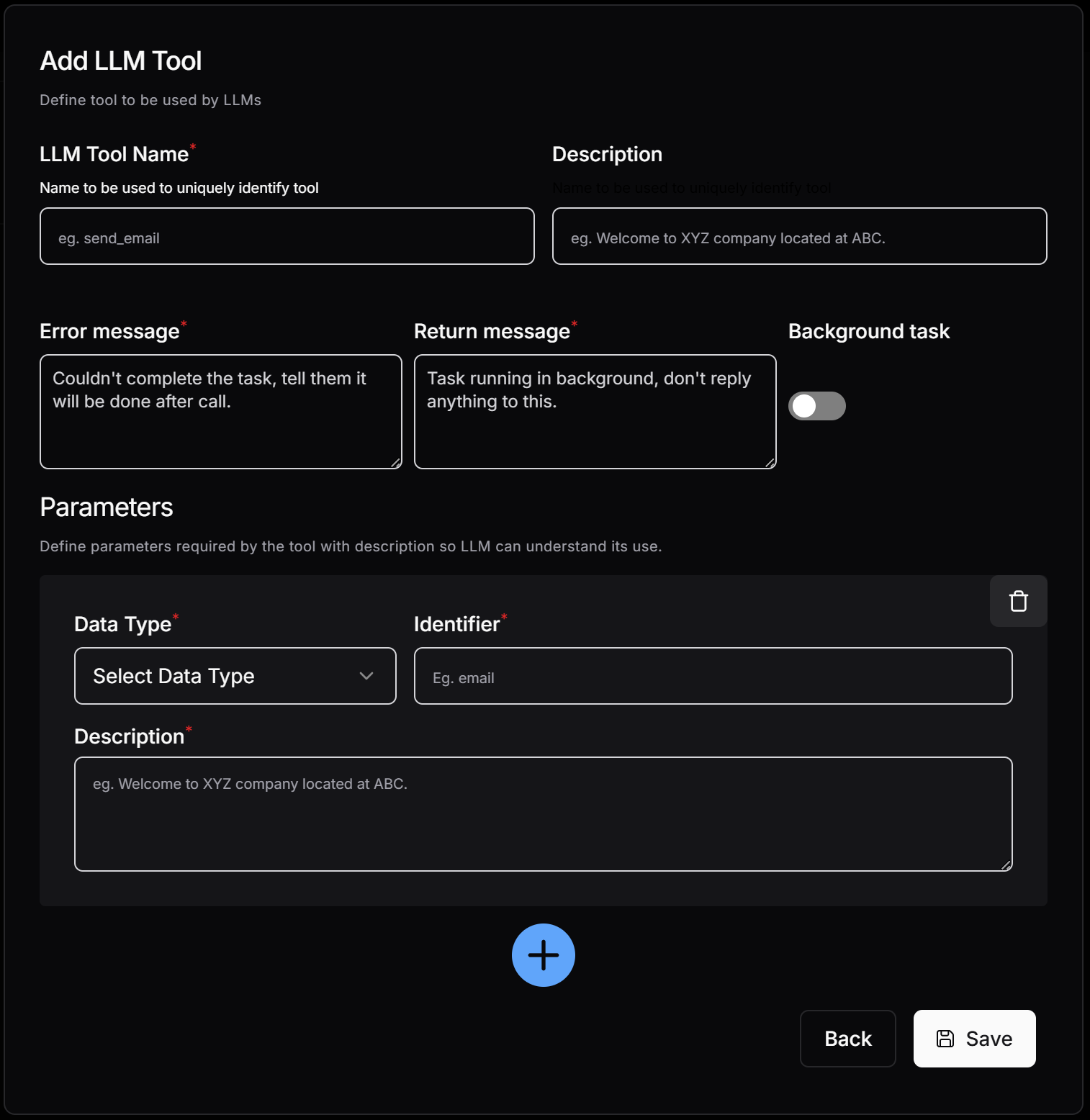LLM Tools define specific actions that AI agents can execute during live conversations, such as transferring the call, sending emails, updating databases, or checking order status.
transfer_call: Transfer the call to humna agent to handle escalations.end_call: Hang up the call on closure.query_knowledge_base: Fetch more details from company knowledge base.
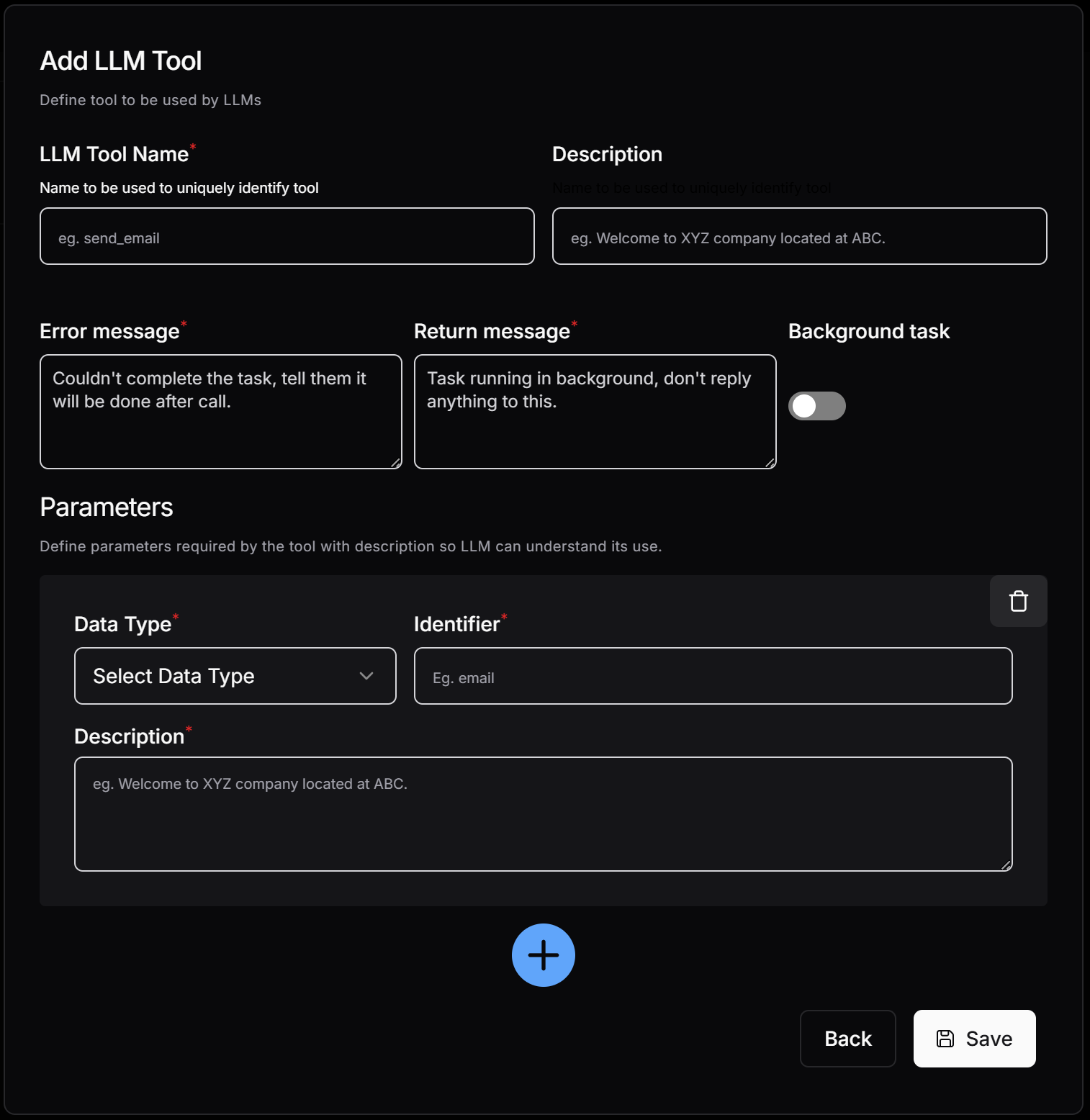
- Enter an LLM Tool Name (e.g., send_email).
- Provide a Description for what task it performs (e.g., “Sends an email to the customer”).
- Set an Error Message in case function fails to perform the task (e.g., “Couldn’t complete the task, tell them it will be done after call.”).
- Set a Return Message for tasks running in background (e.g., “Task running in the background”).
- Enable/Disable Background Task based on whether the function runs asynchronously.
Enable this if you don’t want the voice agent to wait for its completion e.g., sending an email to the customer. Disable if you want to wait for the task to finish before agent replies e.g., fetching order details.
Add Parameters
Define parameters required by the tool with description so LLM can understand its use. This are passed as inputs to the executing function.
- Select a Data Type (e.g.,
string, number, boolean).
- Define an Identifier (e.g.,
customer_email).
- Add a Description to help the LLM understand the data. (e.g., “customer’s email address”).
Start Using
- Save the Tool to make it available for AI agents.
- You can you can either use it in voice agents or workflows.
Explicity instruct the AI agent to call tool to ensure it is always executed when required e.g., If user do not have any questions, call tool ‘end_call’ to hang up.